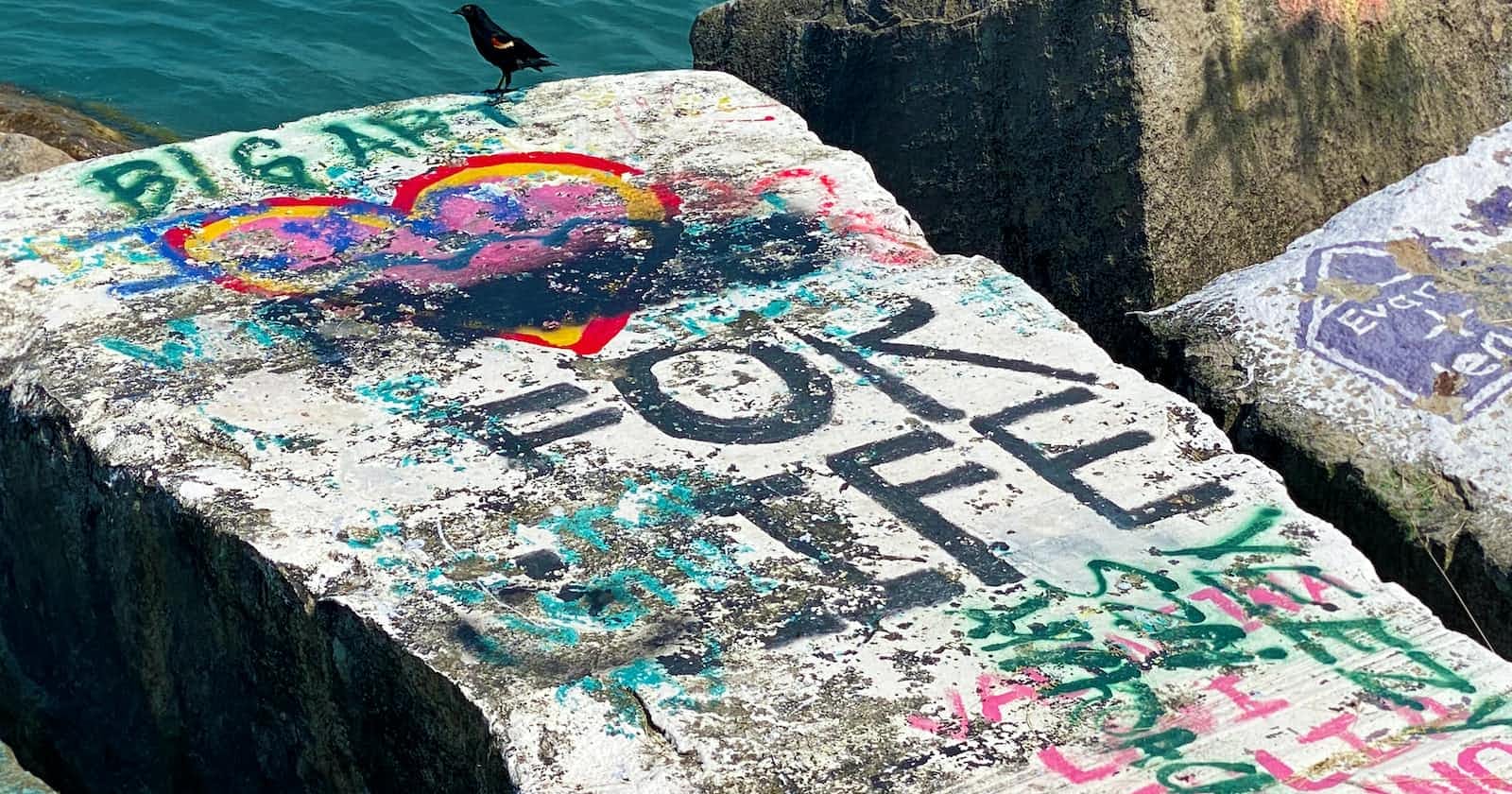Photo by Jennifer Griffin on Unsplash
Deliver personalized, proactive, website content using TrackToAct
It’s been a while since I wrote about TrackToAct and they have certainly been busy! I’ve recently taken a closer look at the ability TrackToAct provides to send my users real-time and personalized messages when they visit my product website.
I’ve already shown you how TrackToAct gathers usage analytics and how you can view this information in your TrackToAct account’s Event Stream, but today I want to show you how you can start to respond to those events by actually sending your users personalized messages.
Setting up the website
Before you can send messages to users on your website via TrackToAct, you need to add the TrackToAct JavaScript snippet to every page you want to instrument. You can find your own personalized version of the JavaScript snippet in your TrackToAct account under Software Config > Event Sensor.
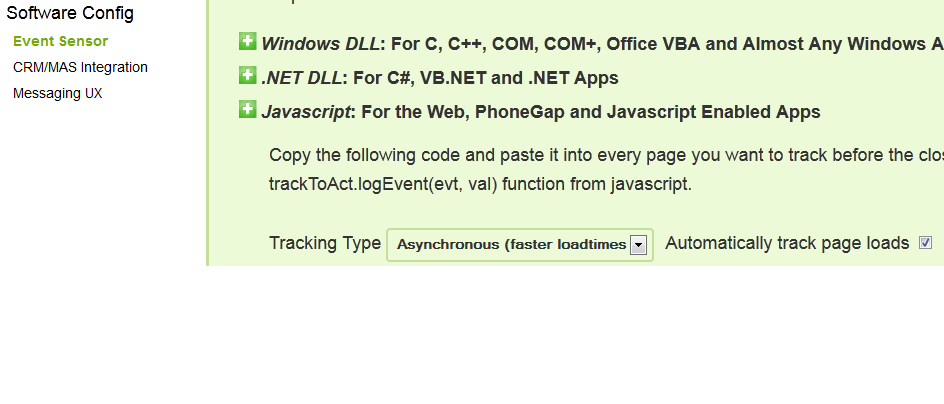
You can choose the Tracking Type to be either Synchronous or Asynchronous, the latter being a good idea if you need faster load times. You also have the option to check the “Automatically track page loads” checkbox. This will add a small piece of JavaScript that will automatically log an event each time a page is loaded:
<script type='text/javascript' language='javascript'>
trackToAct.logEvent('pageload', document['title']);
</script>
All you need to do next is to copy and paste the snippet into all the pages of your website. In my case I’m running an ASP.Net MVC website, so all I needed to do to instrumentize my entire site was to add the snippet to my _Layout.cshtml file.
Setting up the notification type
TrackToAct supports the following three notification UI types:
Top Bar;
Inline; and
Modal.
To set this up, navigate to Software Config > Messaging UX and select your preferred notification type in the dropdown box.
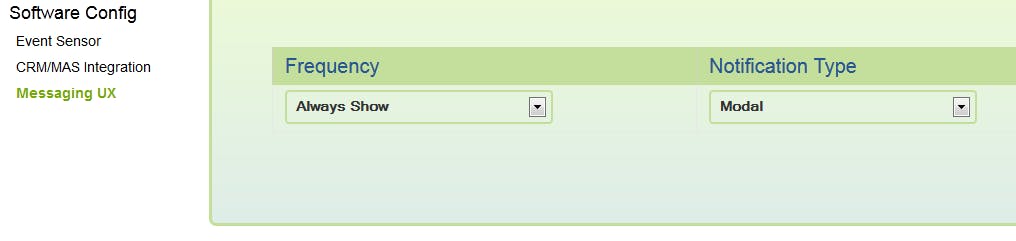
Viewing the live sessions
With your website updated and active, you can log into your TrackToAct account and navigate to Action > Event Stream. You’ll notice that (a) I’ve already given the one visitor to my site an unique name; and (b) that TrackToAct has generated an unique @t2amail.com e-mail address for the visitor.
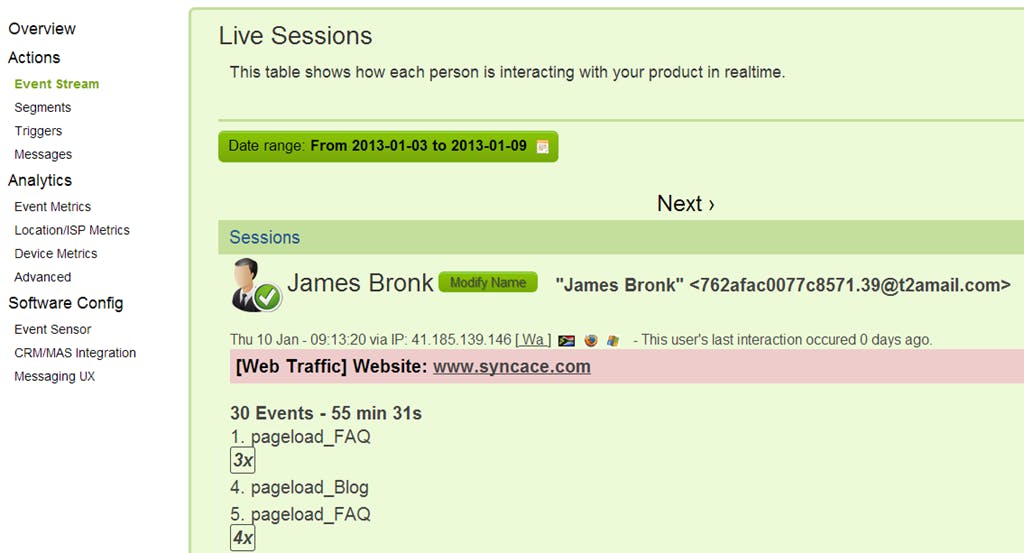
I can now use any e-mail client to send that specific customer a message in real-time whilst they are visiting my site.
Sending real-time content
In Microsoft Outlook I’ve drafted a number of pre-designed e-mail messages for the purpose of engaging visitors on my site. Custom Outlook stationary is ideally suited for this. All I need to do is create a new e-mail in Outlook and send it to the unique e-mail address mentioned earlier.
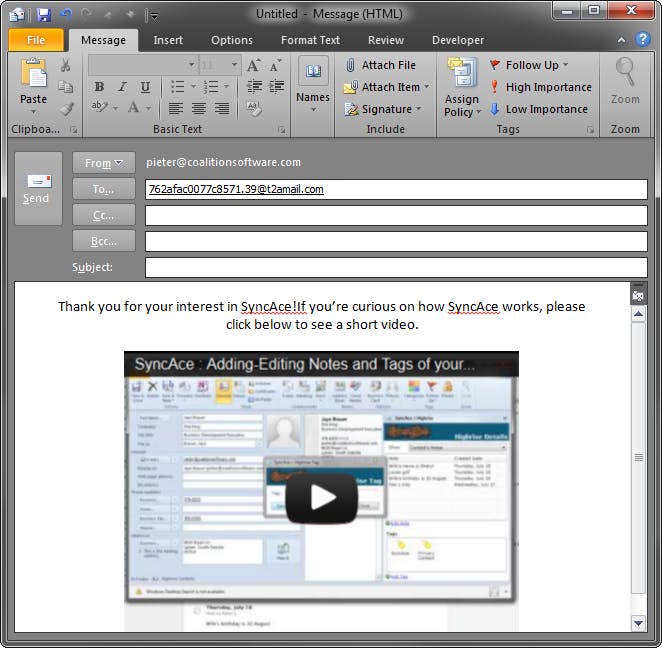
You can also, instead of plain email, choose to use your own CRM (Infusionsoft) or marketing automation tool to send personalized content by turning on the email auto response when TrackToAct triggers a CRM update based on user activity on your website on in your app.
Real-time content on your website
Whilst the user is busy browsing my website, they will receive a modal dialog that display the e-mail message’s body content. You can control who sees what and how they see personalized content.
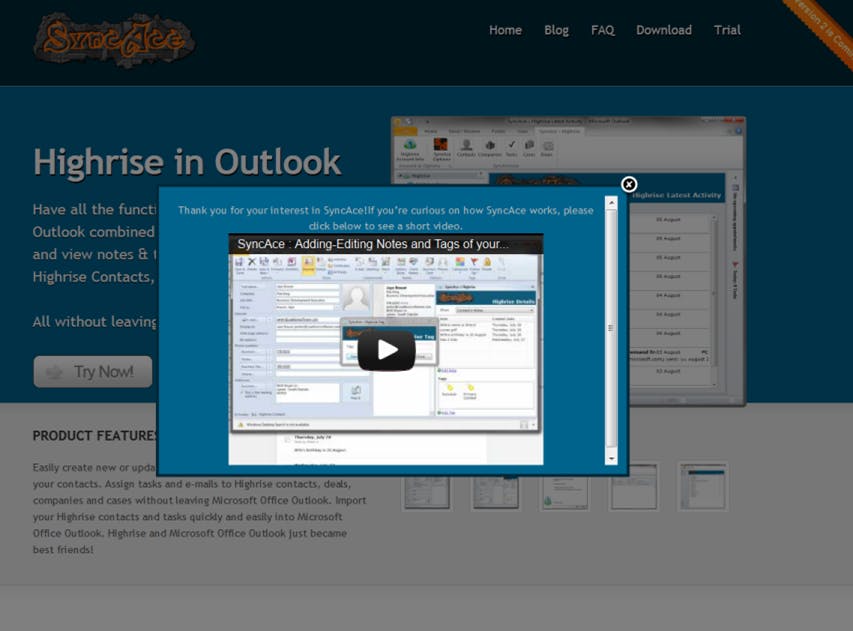
TrackToAct enables you to identify trends in the usage patterns of your users and website visitors. For example, if you see that a specific visitor visits a specific knowledge base article or blog post, you can engage them with an in-app message investigating whether they would like to see a video or read more information on a related topic.
By using TrackToAct’s messaging to deliver personalized content you can keep your visitors interested, engaged and guide them towards the content and information they’re looking for.
Why not sign up and try it for yourself!
This was a paid-for article brought to you by TrackToAct.